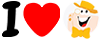Hi LCB'ers!
I'm not sure if you've notcied but things are a bit different around here 
The new LCB comes with some changes to the process of including images and links in your posts.
Capturing a screen shot from your desktop computer:
- Press the print screen (PrtScr) key on the keyboard.
- Open Paint
- At the same time, hold down the CTRL key and press V to paste the screen shot into Paint
- Save the file as a JPG file
Now that you have your screen shot or any image saved, you'll need to upoad it to LCB in one of two ways.
Adding images to your posts
1st way: Upload directly from your desktop by clicking on the 'Attach File' box under Attachments.

Select your file from its folder location (desktop or pictures), 'Open' and click the 'Submit' button to make your post.

2nd way: Upload your screen shot or pic to a free hosting site like ImageShack, PhotoBucket or TinyPic. Copy the 'Direct Link'.

You will insert the link into the 'Source' field and click "OK'.

Your image should appar in your post just as it does in this one.
Note: The image tags will no longer work. So you may have had trouble adding an image link like this [IMG]http://url.jpg[/IMG] on the new site. You must post the direct link without the tags.
Adding links to posts
Adding a link is done by selecting the Insert menu or selecting 'Insert/edit Link' icon. Paste your link and click 'OK'.

Salut les LCB !
Je ne sais pas si vous l'avez remarqué, mais les choses sont un peu différentes ici 
Le nouveau LCB apporte quelques modifications au processus d'inclusion d'images et de liens dans vos publications.
Capturer une capture d'écran depuis votre ordinateur de bureau :
- Appuyez sur la touche d'impression d'écran (PrtScr) du clavier.
- Peinture ouverte
- En même temps, maintenez la touche CTRL enfoncée et appuyez sur V pour coller la capture d'écran dans Paint.
- Enregistrez le fichier au format JPG
Maintenant que vous avez enregistré votre capture d'écran ou toute image, vous devrez la télécharger sur LCB de deux manières.
Ajouter des images à vos messages
1ère méthode : Téléchargez directement depuis votre bureau en cliquant sur la case « Joindre un fichier » sous Pièces jointes.

Sélectionnez votre fichier dans son emplacement de dossier (bureau ou images), « Ouvrir » et cliquez sur le bouton « Soumettre » pour publier votre message.

2ème méthode : téléchargez votre capture d'écran ou votre photo sur un site d'hébergement gratuit comme ImageShack , PhotoBucket ou TinyPic. Copiez le « Lien direct ».

Vous insérerez le lien dans le champ « Source » et cliquez sur « OK ».

Votre image doit apparaître dans votre message comme dans celui-ci.
Remarque : Les balises d'image ne fonctionneront plus. Vous avez donc peut-être eu du mal à ajouter un lien image comme celui-ci [IMG]http://url.jpg[/IMG] sur le nouveau site. Vous devez publier le lien direct sans les balises.
Ajouter des liens vers des articles
L'ajout d'un lien se fait en sélectionnant le menu Insertion ou en sélectionnant l'icône « Insérer/modifier un lien ». Collez votre lien et cliquez sur « OK ».